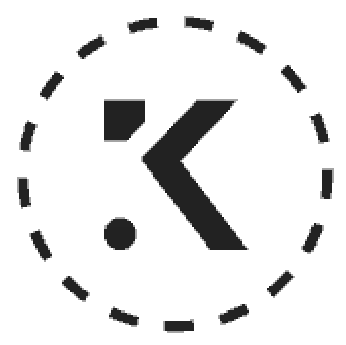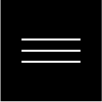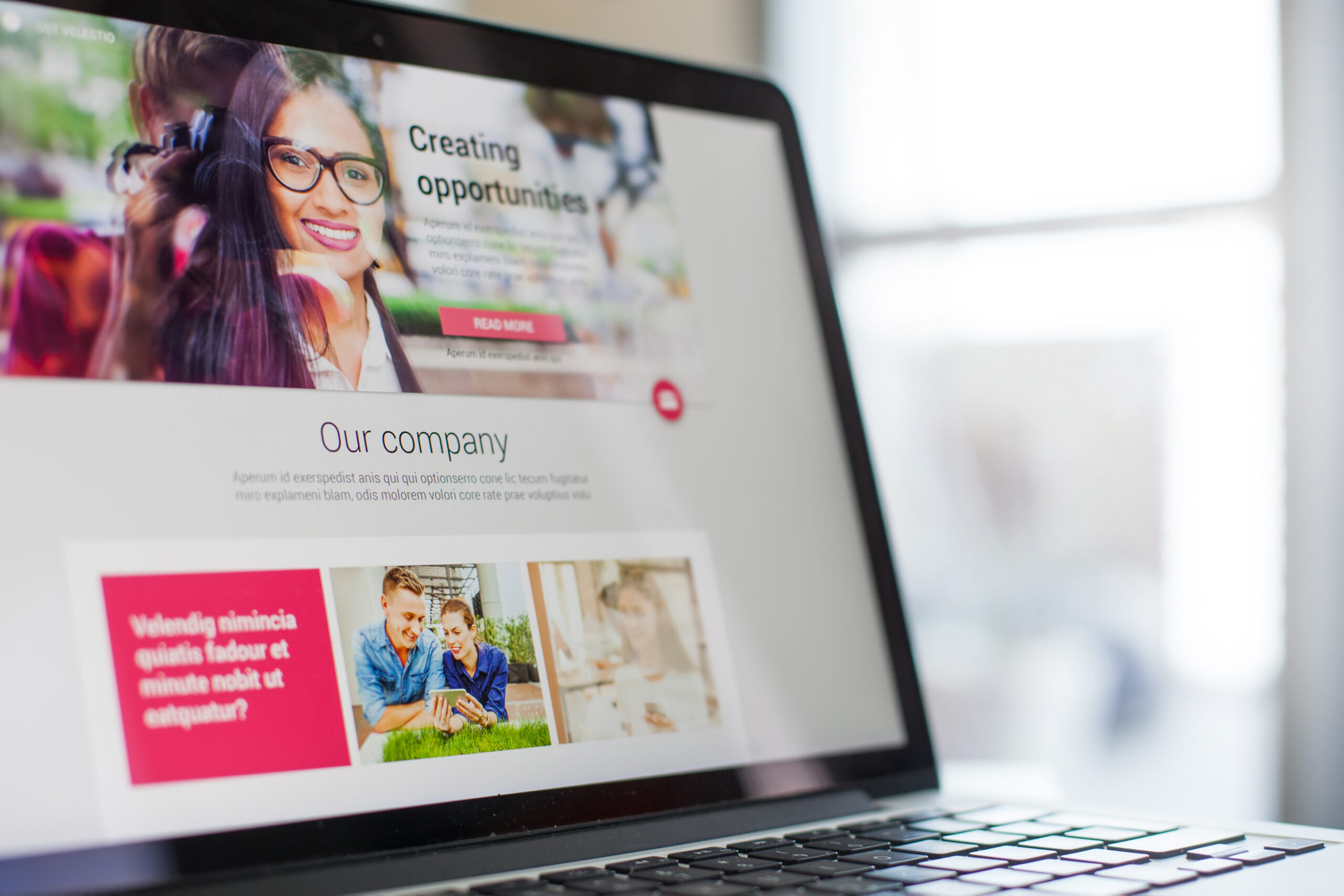At Web Design Knutsford, we understand the importance of web accessibility for all users. In this blog post, we will discuss five essential accessibility features every website should have to ensure that it is usable and accessible for everyone. From alt text for images to keyboard navigation, these features are crucial in making your website inclusive and user-friendly.
1. Alt Text for Images
Alt text for images is an essential feature that every website should have to ensure accessibility for all users. Alt text, also known as alternative text, is a short description of an image that can be read by assistive technologies such as screen readers. This allows visually impaired users to understand the content of the image and navigate through the website with ease.
Adding alt text to images is a simple process that involves providing a brief description of what the image depicts. It’s important to keep in mind that alt text should be concise yet descriptive enough to convey relevant information about the image. By including alt text, websites become more accessible and inclusive for all users, regardless of their abilities or disabilities. Additionally, captions can also enhance accessibility by providing additional context and information about images.
Why Alt Text is Important
Alt text is an essential component of web design that provides context for visually impaired users. By adding alt text to images, assistive technologies such as screen readers can describe the image content to the user. This makes it easier for visually impaired users to navigate and understand website content.
In addition to improving accessibility, alt text also improves website SEO by providing searchable content. Search engines use alt text to index images, which can increase the visibility of your website in search results. Furthermore, including accurate alt text on your website can help prevent legal issues related to web accessibility compliance.
Overall, incorporating alt text into your web design is a crucial step towards creating a more inclusive and accessible online experience for all users while simultaneously improving search engine optimization and mitigating potential legal risks related to web accessibility compliance.
How to Add Alt Text to Images
Use alt text to describe images on your website in order to make them more accessible for assistive technologies like screen readers. When writing alt text, use descriptive language that accurately conveys the content of the image and keep it concise and relevant. Avoid using generic phrases like ‘image’ or ‘picture’. By following these guidelines, you can ensure that all users are able to access the information on your website regardless of their abilities.
Adding alt text is an essential step in making your website more inclusive. It allows those who cannot see or struggle with visual comprehension to understand what an image represents. Remember not only does this benefit those who require assistive technologies but also improves search engine optimization by providing a description for search engines bots crawling through your page’s code. Taking the time to write useful and comprehensive descriptions shows that you value accessibility features for web design, allowing everyone a chance at accessing important information presented as part of your visual media strategy.
2. Keyboard Navigation
Navigating a website without the mouse is a crucial accessibility feature that allows users to navigate and interact with websites using keyboard-only commands. This feature is especially important for individuals with motor disabilities who rely on assistive technologies like screen readers or voice recognition software. By ensuring keyboard navigation is implemented, website owners can make their sites more accessible to all users.
To implement Keyboard Navigation, web designers should ensure all interactive elements are reachable and focusable by tabbing through them with the keyboard. They should also provide visible focus indicators, such as colour change or outlines, to help users identify where they are in the site’s structure. Additionally, designers must ensure consistent ordering of elements when navigating via the keyboard and avoid using hover-only menus as it makes it difficult for keyboard-only users to access content easily.
Why Keyboard Navigation is Important
Assisting individuals with motor disabilities who cannot use a mouse, improving accessibility for visually impaired users who rely on screen readers, and allowing keyboard-only users to navigate the website more efficiently are just a few reasons why keyboard navigation is vital. By implementing keyboard navigation into your website design, you can make it easier for all visitors to access and interact with your site. Additionally, providing alternative methods of navigating your site ensures that everyone has an equal opportunity to engage with your content regardless of their abilities or limitations.
Keyboard navigation is not only beneficial for those with disabilities but also improves the efficiency of navigating websites using only the keyboard. This feature eliminates the need to switch between using a mouse and typing on a keyboard while browsing through web pages. As such, incorporating this feature plays an essential role in ensuring that all visitors have equal opportunities when accessing information online irrespective of how they choose to browse the internet; whether via traditional desktops or mobile devices without trackpads or mice.
How to Implement Keyboard Navigation
Ensure all interactive elements on your website can be accessed and activated using only the keyboard. This means avoiding hover-only menus or other features that require a mouse to use effectively. Use semantic HTML and proper focus management to make navigation clear and intuitive for keyboard users. A well-structured, logical order of focusable elements helps users understand where they are in the page, making it easier for them to navigate.
Once you have implemented keyboard navigation, test your website with various assistive technologies such as screen readers to ensure compatibility. This will help you identify any issues that may arise when using these tools which can then be addressed before being released live. By ensuring accessibility features like this are an integral part of web design from the outset, you’re helping everyone enjoy equal access to information online regardless of their abilities or disabilities – a goal we should all strive towards!
3. Colour Contrast
Colour contrast is a crucial aspect of web design that affects the readability and usability of a website. It’s important to ensure there’s enough contrast between text and background colours to make it accessible to everyone, including those with visual impairments. Using tools like WebAIM Contrast Checker can help you test the colour contrast and determine whether adjustments need to be made.
To achieve optimal colour contrast, use contrasting colours that are easy on the eyes. Avoid using light grey text on white backgrounds or dark blue text on black backgrounds as they can cause eye strain. Instead, opt for black or dark grey fonts on white or light-coloured backgrounds for maximum legibility.
Why Color Contrast is Important
Colour contrast is a crucial aspect of web design that is often overlooked. It plays an essential role in ensuring the accessibility and usability of your website for individuals with vision impairments. However, it goes beyond that as it can also make the content easier to read for everyone.
Here are some reasons why colour contrast is important:
- To ensure visibility for people with vision impairments
- To make content easier to read for everyone
- To comply with accessibility guidelines and standards
By considering colour contrast when designing your website, you will be able to create a more inclusive experience for all users. Additionally, complying with accessibility guidelines and standards demonstrates your commitment to creating an accessible online environment where everyone can access and engage with your content without any barriers or limitations.
How to Test Color Contrast
Use online colour contrast checkers, such as WebAIM’s tool, to quickly and easily test the contrast between text and background colours. These free tools provide instant feedback on whether your colour choices meet WCAG 2.1 standards for accessibility.
Manually check the contrast ratio using a formula or calculator if you want more control over the process. Keep in mind that font size, background colour, and lighting conditions can all affect how users perceive colour contrast.
Overall, testing for colour contrast is an essential part of creating web designs that are accessible to everyone. By following these tips and taking advantage of available tools, you can ensure that your website meets accessibility standards and provides a positive user experience for all visitors.
4. Captions and Transcripts for Audio and Video
Captions and transcripts are critical accessibility features for video and audio content. Captions provide a text alternative to the spoken word, enabling viewers who are deaf or hard of hearing to follow along with the content. Transcripts offer an added benefit, allowing users to quickly scan and search for specific information by providing a written record of all audio content.
Adding captions and transcripts is relatively easy, especially when creating new multimedia content. Many tools now allow you to add captions as part of the creation process automatically, while others enable you to upload your own transcript or caption file. By including these features on your website, you can ensure that everyone has equal access to important information regardless of their disability status or assistive technology use.
Why Captions and Transcripts are Important
Captions and transcripts are vital for ensuring accessibility to hearing-impaired individuals, providing them with an equal opportunity to engage with website content. However, it’s not just those who are deaf or hard of hearing that benefit from these features. Captions and transcripts improve the user experience for all users by making content more accessible and easier to understand.
In addition to enhancing user experience, having captions and transcripts also ensures legal compliance with accessibility regulations. It is important for websites to meet these regulations as failure to do so can result in penalties or even lawsuits. By adding captions and transcripts, websites demonstrate their commitment towards inclusivity while avoiding legal complications associated with non-compliance.
How to Add Captions and Transcripts
Manual or automatic transcription methods can be used to create captions and transcripts for audio content. While manual transcription may be more time-consuming and costly, it generally produces a more accurate transcript. Automatic tools can help reduce the workload but may require additional time to correct errors.
Adding captions to video content is essential for accessibility purposes. Dedicated software or platforms such as Amara, Rev.com, or 3PlayMedia can assist in creating professional-looking captions that are synchronized with the audio/video content. After adding captions/transcripts manually or automatically, it’s important to ensure accuracy and synchronization by reviewing them carefully before publishing online.
As an experienced website design company committed to making websites accessible for all users, we recommend using reliable captioning/transcription services to enhance web accessibility features. Implementing these measures not only assists those with hearing impairments but also promotes inclusivity on your website which improves user experience overall.
5. Headings and Subheadings
Headings and subheadings are crucial elements of web design that make content more accessible to users. They allow readers to quickly scan through the page and find the information they need without having to read every single word. Headings also provide hierarchy and structure, making it easier for users with disabilities such as visual impairments or cognitive difficulties to navigate websites.
To effectively use headings and subheadings, it’s important to follow a logical order. H1 should be used for the main title, followed by H2 for major sections of content, then H3 for subsections within those sections, etc. Avoid skipping levels or overusing headings as this can confuse readers and detract from accessibility.
In conclusion, including proper headings and subheadings in website design is essential not only for aesthetic purposes but also for improving accessibility. By following a logical hierarchy of headings in your content creation process you will ensure that all users can easily access relevant information on your site regardless of any disability they may have.
Why Headings and Subheadings are Important
Improving readability for all users is crucial in web design, and headings and subheadings play a vital role in achieving this. They break down the content into smaller, more manageable sections, making it easier to read and scan through. Users are more likely to stay on your website if they can quickly find what they’re looking for.
Providing structure to the content is another reason why headings and subheadings are important. By grouping related information together under meaningful headings, you create a clear hierarchy that guides users through your site’s content. This not only improves navigation but also helps with SEO by indicating the most important topics on each page.
Headings and subheadings also benefit those with cognitive disabilities or visual impairments as it enables them to skim through pages efficiently without any confusion or difficulty.
Some benefits of using Headings/Sub-headings include:
- Breaking up large chunks of text
- Providing context about the topic at hand
- Signalling changes in subject matter
- Improving overall website aesthetics
How to Use Headings and Subheadings
Use HTML heading tags (H1, H2, H3) in the correct order to make your website more accessible to users with screen readers. The use of headings and subheadings helps organize content on a webpage so that it’s easier for everyone to understand. Here are some tips:
- Use H1 for main page titles
- Use H2 for major section headers
- Use H3 for subsections within those sections
Make sure headings accurately describe the content below them. Headings should be descriptive and reflect the topic of the content beneath them.
Avoid using headings purely for styling purposes as this can be misleading to users relying on assistive technology like screen readers. Always ensure that your headings have semantic meaning so users can navigate through your website more easily.